Playground
The Playground functionality is used to test the NQL language. You can now easily test how your search bar query looks and what results it produces.
You can either create plain NQL code from scratch or use examples from the NQL examples page by copying them one-to-one to the playground window and observe the result by clicking the test button.
For learning purposes, we have prepared a special test stream called testdata so that the user can more easily understand the syntax and commands of the NQL language.
The Playground is accessible from the Dashboards menu but also from the Search Bar.
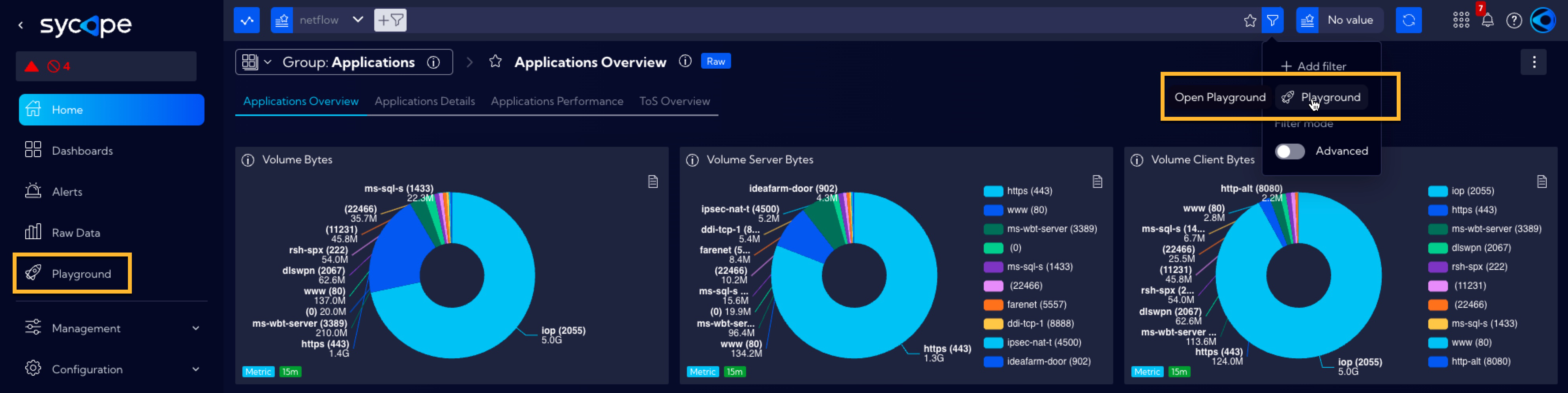
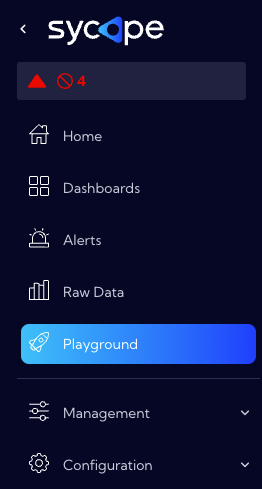
The Playground's main window looks like in the image below:
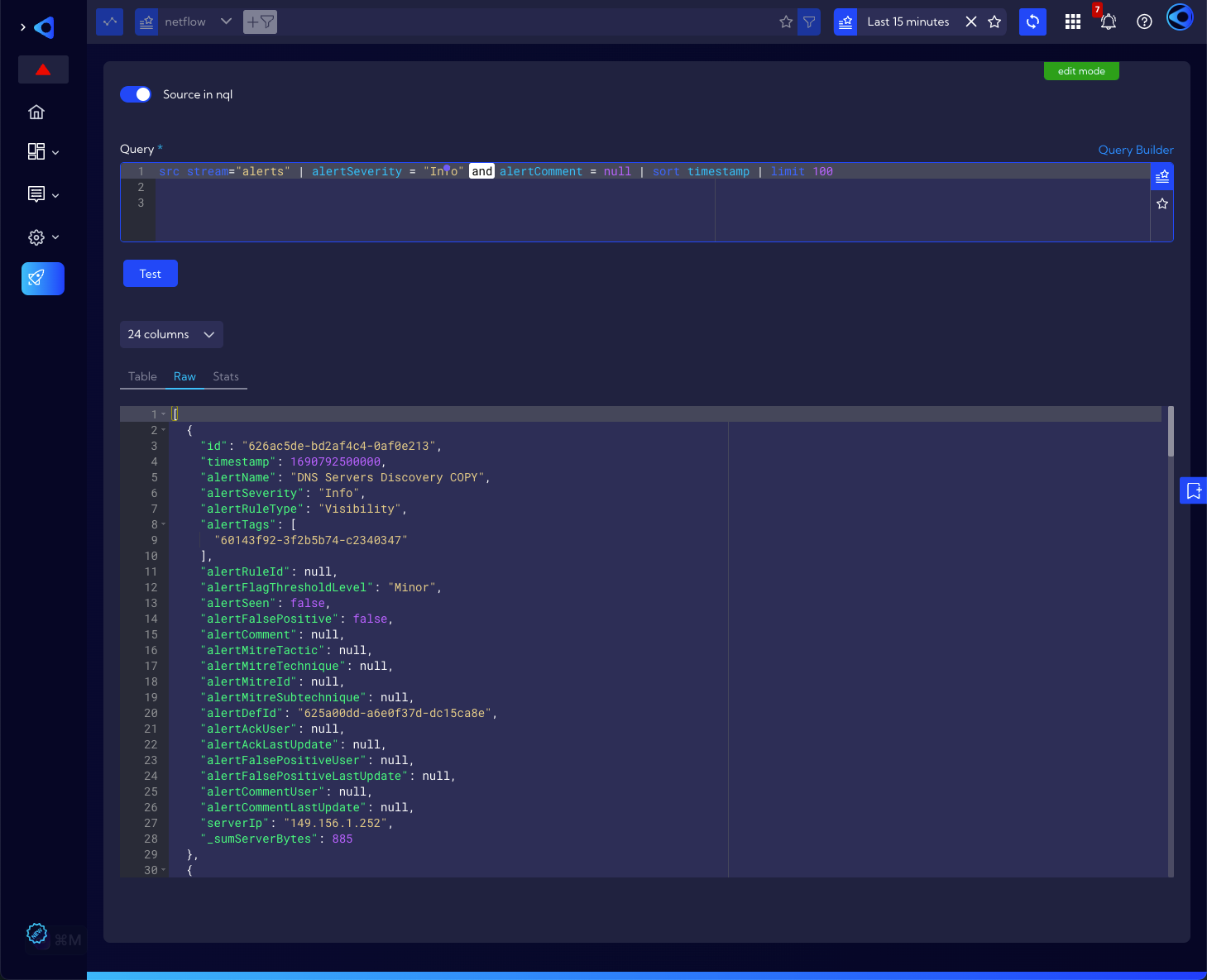
Stats tab
In the Stats tab you will find the statistics of the query.
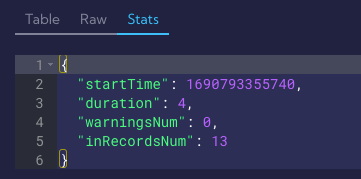
Read-only mode
When launched, the Playground components are in read-only mode. This means that the NQL that shows up in the Query field is built through the Search Bar at the top of the window. By changing the data source with the option
or by adding more filters via the
icon they will be added to the created NQL.

To execute the NQL code, click on the Test button. The result will be shown in two variants: as a table (Table) and in JSON format (Raw). When selecting a table, there is an option to select the columns to be shown. It is also possible to export the table by clicking .
Manual mode
When you click the Edit query button, the playground goes into manual mode. The Search Bar field is now inactive while the contents of the Query field can be edited and the Source in nql switch is active.
In this mode, you can enter the NQL code "by hand" or copy it from the ready examples in the documentation NQL examples and execute it by clicking on Test button.
The Source in nql switch in enabled mode means that the Query field contains the full NQL code, along with the specified source. Disabling it makes it necessary to select the data source from the drop-down menu and the NQL code itself in the Query field must start with another command after selecting the source (you should omit the source command in this case).
Example
NQL code with the Source in nql switch enabled can look like this:
src stream="alerts" | alertSeverity = "High" and alertComment = null | sort timestamp | limit 100
When the Source in nql switch is disabled and the alerts source is selected in the source selection field, it must look like this:
alertSeverity = "High" and alertComment = null | sort timestamp | limit 100
In both cases, after clicking on the Test button, the results should be the same.